NB 7m masts are not available until 2025. I am using 6m masts. Same superb performance, just shorter! (by 1m!!) Really, REALLY, important notice. I only do Bantenna a day a week. I have a real job in a hospital which frankly is more important. I am therefore slow to get stuff out sometimes, but it always goes out...I NEVER let people down. Please bear with me. If you get frustrated or need stuff for a specific date, email me or call me. I will always do my best or refund the money. This is supposed to be fun.
Loftenna success story!!
We like feedback like this:Hi
Another good one for you, I’m impressed with it!
Couldn’t get through on my EFHW so swapped to the loftenna about 1m above my boat roof and got K1JB on 24.949Mhz with 59 each way.
OK, the band’s open but still, I reckon it’s awesome. Just using an Icom 7300 at 100W.
Cheers & 73
Martin
It's a very difficult aerial to photograph, the Loftenna, as it is essentially a folded monopole which spans around 6m. How do you photograph a coil of wire and make it look interesting? It's fed by my unun and supported by two metre long poles with nylon bridles which you tie to supports in the loft. If you have a space about 6 to 8m long you can fit the loftenna!

Raynet? Field Day? Emergency comms?
For those users who need to be visible, or who choose to be visible, I now offer the flouro yellow sleeve with orange boxed waterproof, fully potted unun. Same amazing performance as the classic sleeve (has Bantenna really been trading long enough to have a "classic" version?). The sleeve is a stiffer design and very easy to slip onto a mast even when wet. The unun is totally waterproof. The only open part is your plug and cable but mine has been sat outside for weeks and weeks and it fine.
I also offer the orange waterproof unun to anyone of course, it's a dearer option but if you need it, you need it. Waterproof sleeves also available.
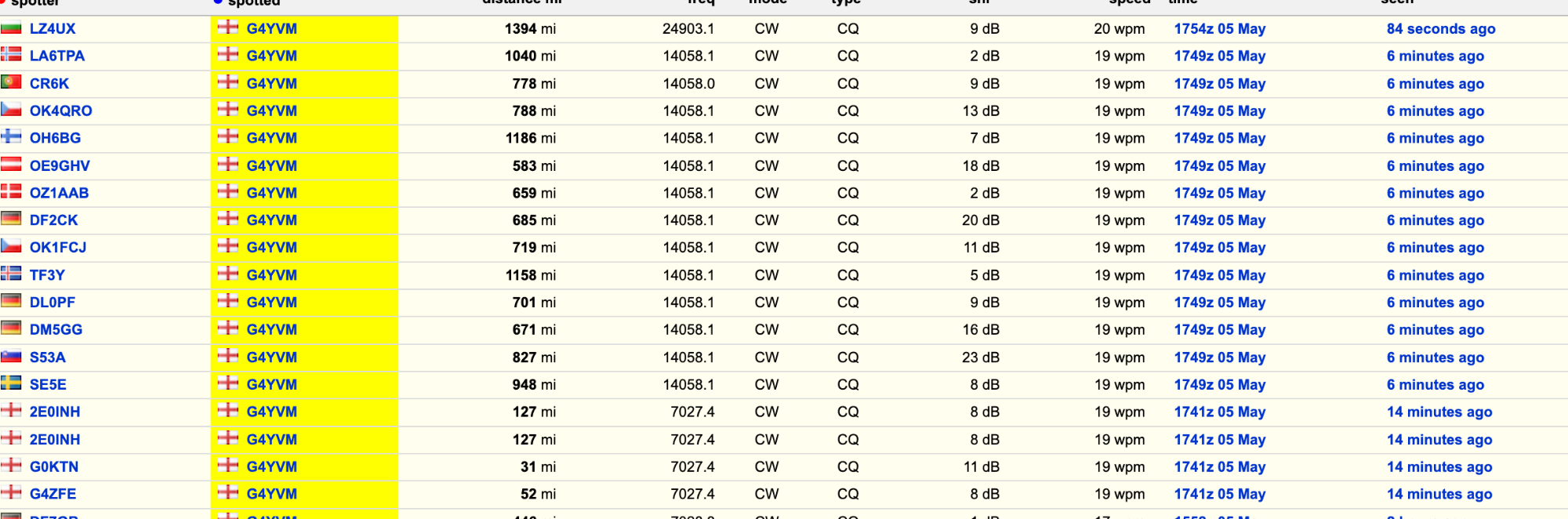

Here at Bantenna I aim to get you the best results from real-world aerials anyone can use. I don't make false promises or try to sell you black magic...we just put wire to work!
Sold all over the globe (or flat earth, depending on your views)
I've just had to make changes to postage rates because Parcel Force have changed theirs. I apologise for this but it is what it is. I try to keep prices as low as sensible, but materials as well as postage have sky rocketed.
A new video...Sleeve compared to 155ft Doublet.
I've had a few people ask me about the recently added line of VHF antennas I make. Unlike the extremely popular Silm Jim style of Travellin' Jim and Funky Jim, the VHF white stick type is housed in a waterproof plastic tube and is the dualband (2m and 70cm) 'flowerpot' type of antenna.
These aerials work well - I use one as my main 2m / 70cm vertical here at YVM Towers - but need a mast really. You could hang it in a tree. but then the Travellin' Jim might be easier for that. Anyway, I make these to order as I usually do so if you want one just use the shop pages please.

Sleeve antenna news...
Well, some exciting news here (if you're sad about aerials like me)...I am testing a new way of building the wire into the cloth that should cut build times drastically. This means that order lead times should fall!!! Ive made five in the new way today to test the water and got them largely built in the time it takes to make one or two usually. Ive got one outside now for weather testing and on 40m a quick call has spotted me by MM3NDH. That's at 150w which I hope tests the unun for you high duty digiboys and girls!

Three Loftennas awaiting dispatch. These lovely aerials take up about 6m or so in a loft or roof space, which is amazingly small for any aerial. If you can fit a half wave dipole or a good doublet, don't buy a loftenna...but if you can't then a Loftenna should certainly be on you list of aerials to consider. With the supplied unun and a few supplied counterpoises you will soon be working HF from 80m to 10m with ease and working the world. All modes, 100 watts.

